機能 (Features) | コンポーネント (Components) |
|---|---|
カラム (COLUMNS) | GridToolbarColumnsButton |
フィルター (FILTERS) | GridToolbarFilterButton |
密度 (DENSITY) | GridToolbarDensitySelector |
エクスポート (EXPORT) | GridToolbarExport |
カスタムツールバーを作成する場合、以下のようにコンポーネントを組み合わせて使用します。
import {
DataGrid,
GridColDef,
GridRowsProp,
GridToolbar,
GridToolbarContainer,
GridToolbarExport,
GridToolbarColumnsButton,
GridToolbarFilterButton,
GridToolbarDensitySelector,
} from "@mui/x-data-grid"
// ...
function CustomToolbar() {
return (
<GridToolbarContainer>
{/*
//カラムの表示/非表示ボタン
<GridToolbarColumnsButton />
//フィルター機能ボタン
<GridToolbarFilterButton />
//行の密度選択ボタン
<GridToolbarDensitySelector />
*/}
//データのエクスポートボタン
<GridToolbarExport />
</GridToolbarContainer>
);
}
//...
<DataGrid {...data} loading={loading} slots={{ toolbar: CustomToolbar}} />
これにより、定義した機能を含むカスタムツールバーが表示されます。
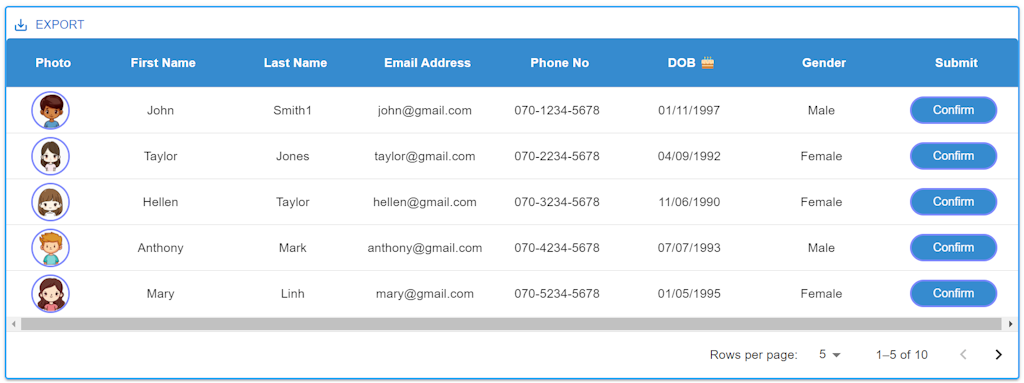
GridToolbarExport
GridToolbarExportには、データをエクスポートする際に使用する2つのオプションが含まれています。
(1) GridToolbarExport Optionsの説明
- printOptions:テキストファイルをエクスポートする際に使用します。
- csvOptions:CSVファイルをエクスポートする際に使用します。
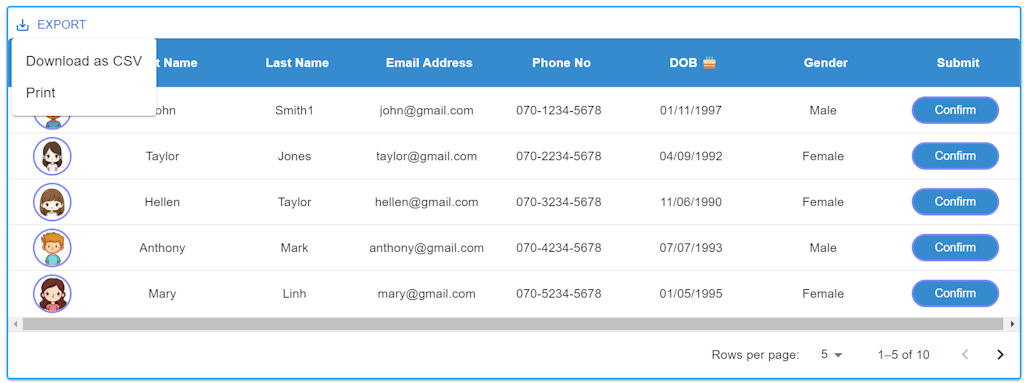
(2) オプションの有効/無効の設定
GridToolbarExportはデフォルトで両方のオプションを表示しますが、各オプションを有効または無効に設定することができます。
- csv exportを無効にしたい場合
function CustomToolbar() { return ( <GridToolbarContainer> <GridToolbarExport csvOptions={{ disableToolbarButton: true }} /> </GridToolbarContainer> ); } - printを無効にしたい場合
function CustomToolbar() { return ( <GridToolbarContainer> <GridToolbarExport printOptions={{ disableToolbarButton: true }} /> </GridToolbarContainer> ); }
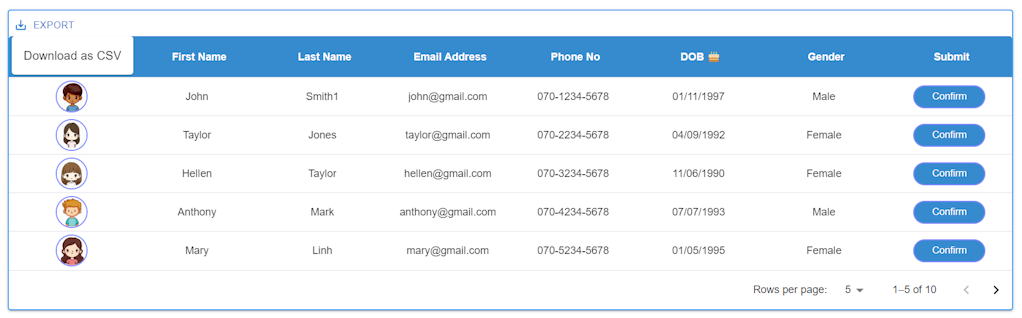
(3) CSVエクスポートラベルの変更方法
CSVエクスポートのボタンラベルをカスタマイズする場合、DataGridのlocaleTextプロパティを使用してラベルを変更できます。例えば:
<DataGrid
// CSVエクスポートボタンのラベルを変更
localeText={{
toolbarExportCSV: "Export to CSV",
}}
・・...
slots={{
toolbar: CustomToolbar,
}}
/>
これにより、CSVエクスポートボタンのラベルがカスタマイズされます。
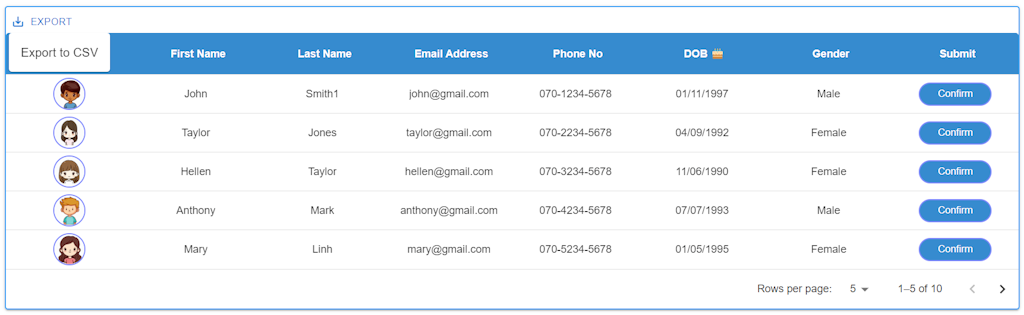
(4) GridToolbarExportのメニューを無効にする方法
GridToolbarExportのメニューを無効にするために、カスタムのエクスポート機能を持つ独自のボタンを作成できます。
以下の例では、独自のボタンとエクスポート機能を組み合わせています。
import {
DataGrid,
GridColDef,
GridRowsProp,
GridToolbarContainer,
GridCsvExportOptions,
useGridApiContext,
} from "@mui/x-data-grid";
import { Button, ButtonProps } from "@mui/material";
import FileDownloadIcon from "@mui/icons-material/FileDownload";
//...
const CustomToolbar = (props: any) => {
const apiRef = useGridApiContext();
const handleExport = (options?: GridCsvExportOptions) =>
apiRef.current.exportDataAsCsv(options);
const buttonBaseProps: ButtonProps = {
color: "primary",
size: "small",
};
return (
<div>
<div style={{ marginRight: "auto" }}>
<GridToolbarContainer>
<Button {...buttonBaseProps} onClick={() => handleExport()}>
<FileDownloadIcon /> Export CSV
</Button>
</GridToolbarContainer>
</div>
</div>
);
};
//...
<DataGrid {...data} slots={{ toolbar: CustomToolbar}} />
FileDownloadアイコンを使用するため、@mui/icons-materialをインストールする必要があります。まだインストールしていない場合、以下のコマンドでインストールできます。
npm install @mui/icons-material
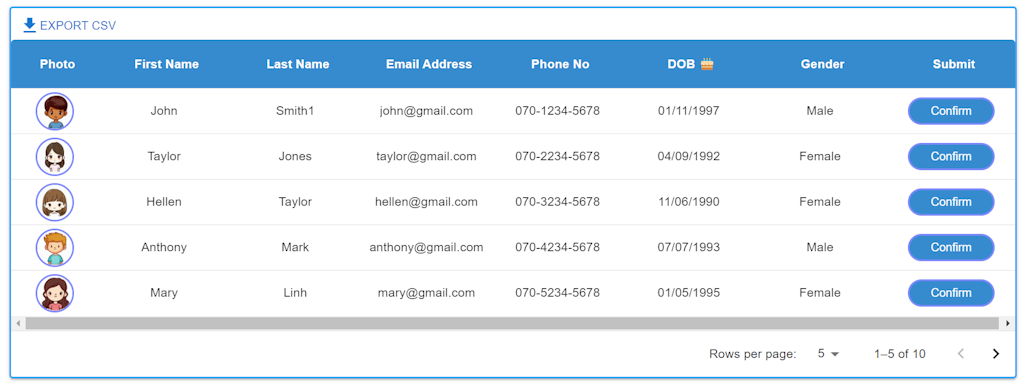
この状態でエクスポートする場合、デフォルトで全部のカラムがエクスポートされます。
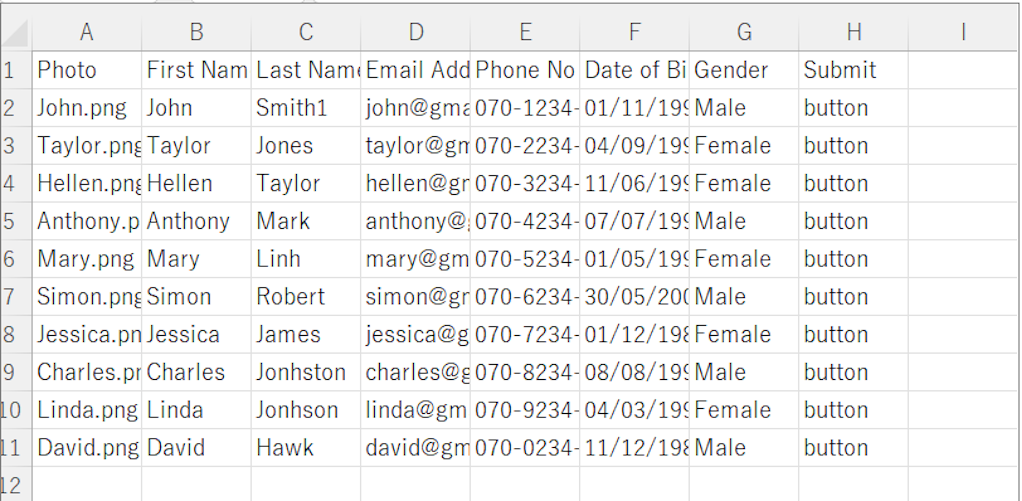
特定の列をエクスポートしたい場合、GridCsvExportOptions を使用します。
GridCsvExportOptions Interface
GridCsvExportOptions インターフェースはエクスポートオプションを設定するために使用されます。以下はプロパティー一覧です。
Name | Type | Default | Description |
|---|---|---|---|
allColumns? | boolean | false | trueの場合、非表示のカラムもエクスポートされます |
delimiter? | string | ',' | フィールドを区切るために使用される文字 |
fields? | string[] | エクスポートされるカラム,カラムのエクスポートを制限したい場合にのみ使用すべきです | |
fileName? | string | document .title | ファイル名として使用される文字列 |
getRowsToExport? | (params: GridCsvGetRows- ToExportParams) => GridRowId[] | エクスポートすべき順序でエクスポートする行のIDリストを返す関数 | |
includeColumn- GroupsHeaders? | boolean | true | trueの場合、CSVにカラムグループが含まれます |
includeHeaders? | boolean | true | trueの場合、CSVにはカラムヘッダーとカラムグループが含まれます。カラムグループが含まれるかどうかを制御するには、includeColumn GroupsHeadersを使用してください |
utf8WithBom? | boolean | false | trueの場合、UTF-8のバイトオーダーマーク(BOM)がエクスポートされたファイルの先頭に付加されます。これにより、ExcelがファイルエンコーディングをUTF-8として自動的に検出することができます。 |
MUI Datagrid CSVエクスポートをGridCsvExportOptionsを使用して実行
- fieldsでエクスポートする列のリストを定義
- fileNameでエクスポートファイル名を定義
- includeColumnGroupsHeaders:falseでグループヘーダをエクスポートしない
import React, { useState } from "react";
import styled from "styled-components/macro";
import {
DataGrid,
GridColDef,
GridRowsProp,
GridToolbarContainer,
GridCsvExportOptions,
useGridApiContext,
GridColumnGroupingModel,
} from "@mui/x-data-grid";
import { Button, ButtonProps } from "@mui/material";
import FileDownloadIcon from "@mui/icons-material/FileDownload";
import Dialog from "@mui/material/Dialog";
import DialogActions from "@mui/material/DialogActions";
import DialogContent from "@mui/material/DialogContent";
import DialogContentText from "@mui/material/DialogContentText";
import DialogTitle from "@mui/material/DialogTitle";
import John from "../assets/images/John.png";
import Taylor from "../assets/images/Taylor.png";
import Hellen from "../assets/images/Hellen.png";
import Anthony from "../assets/images/Anthony.png";
import Mary from "../assets/images/Mary.png";
import Simon from "../assets/images/Simon.png";
import Jessica from "../assets/images/Jessica.png";
import Charles from "../assets/images/Charles.png";
import Linda from "../assets/images/Linda.png";
import David from "../assets/images/David.png";
const HeaderStyles = `
color: white;
font-weight: 700;
`;
const GridContainer = styled.div`
display: flex;
align-items: flex-end;
margin: 64px;
height: auto;
width: auto;
`;
const CustomDataGrid = styled(DataGrid)`
height: auto;
width: auto;
.MuiDataGrid-columnHeaderTitle {
${HeaderStyles}
}
.MuiDataGrid-columnHeadersInner {
background-color: #368bcf;
}
.MuiDataGrid-cell {
padding: 8px !important;
}
.MuiDataGrid-cell:focus,
.MuiDataGrid-cell:focus-within {
outline: none !important;
}
`;
const MuiDataGridColumnHeaderDOB = styled.div`
${HeaderStyles}
`;
const ImgDiv = styled.img`
width: 40px;
height: 40px;
border: 2px solid #7e89fd;
border-radius: 50%;
background-color: #f0f0f0;
`;
const ButtonArea = styled.div`
display: flex;
gap: 8px;
flex-wrap: wrap;
font-weight: 400;
text-decoration: none;
border: none;
}
`;
const ConfirmButton = styled.button`
color: white;
padding: 6px 24px;
border: 2px solid #7e89fd;
background-color: #368bcf;
border-radius: 50px;
transition: 0.3s;
text-decoration: none;
display: inline-block;
-webkit-appearance: none;
`;
function MuiDataGrid() {
// データグリッド内の行の型を定義するインターフェース
interface GridRow {
id: number;
photo: string | JSX.Element;
firstName: string;
lastName: string;
mailAddress: string;
phoneNo: string;
dob: string;
gender: string;
submit: string | JSX.Element;
}
// ダイアログ表示の状態を管理するための状態変数
const [open, setOpen] = useState(false);
// 選択された行を管理するための状態変数
const [selectedRow, setSelectedRow] = useState(0);
// 画像のパス情報を保持する配列
const imagePaths = [
{ name: "John", path: John },
{ name: "Taylor", path: Taylor },
{ name: "Hellen", path: Hellen },
{ name: "Anthony", path: Anthony },
{ name: "Mary", path: Mary },
{ name: "Simon", path: Simon },
{ name: "Jessica", path: Jessica },
{ name: "Charles", path: Charles },
{ name: "Linda", path: Linda },
{ name: "David", path: David },
];
// データグリッドの行データを定義する配列
const rows: GridRowsProp = [
{
id: 1,
photo: "John.png",
firstName: "John",
lastName: "Smith1",
mailAddress: "john@gmail.com",
phoneNo: "070-1234-5678",
dob: "01/11/1997",
gender: "Male",
submit: "button",
},
{
id: 2,
photo: "Taylor.png",
firstName: "Taylor",
lastName: "Jones",
mailAddress: "taylor@gmail.com",
phoneNo: "070-2234-5678",
dob: "04/09/1992",
gender: "Female",
submit: "button",
},
{
id: 3,
photo: "Hellen.png",
firstName: "Hellen",
lastName: "Taylor",
mailAddress: "hellen@gmail.com",
phoneNo: "070-3234-5678",
dob: "11/06/1990",
gender: "Female",
submit: "button",
},
{
id: 4,
photo: "Anthony.png",
firstName: "Anthony",
lastName: "Mark",
mailAddress: "anthony@gmail.com",
phoneNo: "070-4234-5678",
dob: "07/07/1993",
gender: "Male",
submit: "button",
},
{
id: 5,
photo: "Mary.png",
firstName: "Mary",
lastName: "Linh",
mailAddress: "mary@gmail.com",
phoneNo: "070-5234-5678",
dob: "01/05/1995",
gender: "Female",
submit: "button",
},
{
id: 6,
photo: "Simon.png",
firstName: "Simon",
lastName: "Robert",
mailAddress: "simon@gmail.com",
phoneNo: "070-6234-5678",
dob: "30/05/2000",
gender: "Male",
submit: "button",
},
{
id: 7,
photo: "Jessica.png",
firstName: "Jessica",
lastName: "James",
mailAddress: "jessica@gmail.com",
phoneNo: "070-7234-5678",
dob: "01/12/1989",
gender: "Female",
submit: "button",
},
{
id: 8,
photo: "Charles.png",
firstName: "Charles",
lastName: "Jonhston",
mailAddress: "charles@gmail.com",
phoneNo: "070-8234-5678",
dob: "08/08/1990",
gender: "Male",
submit: "button",
},
{
id: 9,
photo: "Linda.png",
firstName: "Linda",
lastName: "Jonhson",
mailAddress: "linda@gmail.com",
phoneNo: "070-9234-5678",
dob: "04/03/1991",
gender: "Female",
submit: "button",
},
{
id: 10,
photo: "David.png",
firstName: "David",
lastName: "Hawk",
mailAddress: "david@gmail.com",
phoneNo: "070-0234-5678",
dob: "11/12/1987",
gender: "Male",
submit: "button",
},
];
// データグリッドの列の定義
const columns: GridColDef[] = [
{
field: "photo",
headerName: "Photo",
headerAlign: "center",
align: "center",
minWidth: 100,
sortable: false,
flex: 1,
renderCell: (params) => {
const photoName = params.row.photo.split(".")[0];
const imgPath = imagePaths.find((img) => img.name === photoName)?.path;
return <ImgDiv src={imgPath} alt={photoName} />;
},
},
{
field: "firstName",
headerName: "First Name",
headerAlign: "center",
align: "center",
minWidth: 150,
flex: 1,
},
{
field: "lastName",
headerName: "Last Name",
headerAlign: "center",
align: "center",
minWidth: 150,
flex: 1,
},
{
field: "mailAddress",
headerName: "Email Address",
headerAlign: "center",
align: "center",
minWidth: 150,
flex: 1,
},
{
field: "phoneNo",
headerName: "Phone No",
headerAlign: "center",
align: "center",
minWidth: 150,
sortable: false,
flex: 1,
},
{
field: "dob",
headerName: "Date of Birth",
headerAlign: "center",
align: "center",
minWidth: 150,
flex: 1,
renderHeader: () => (
<MuiDataGridColumnHeaderDOB>DOB 🎂</MuiDataGridColumnHeaderDOB>
),
},
{
field: "gender",
headerName: "Gender",
headerAlign: "center",
align: "center",
minWidth: 150,
flex: 1,
},
{
field: "submit",
headerName: "Submit",
headerAlign: "center",
align: "center",
minWidth: 150,
sortable: false,
flex: 1,
renderCell: (params) => (
<ButtonArea>
{params.value === "button" ? (
<ConfirmButton onClick={() => handleButtonClick(params.row)}>
Confirm
</ConfirmButton>
) : (
params.value
)}
</ButtonArea>
),
},
];
//コラムグループ
const columnGroupingModel: GridColumnGroupingModel = [
{
groupId: "naming",
headerName: "Full Name",
headerAlign: "center",
freeReordering: true,
children: [{ field: "lastName" }, { field: "firstName" }],
},
{
groupId: "contact",
headerName: "Contact Information",
headerAlign: "center",
freeReordering: true,
children: [{ field: "mailAddress" }, { field: "phoneNo" }],
},
{
groupId: "personal",
headerName: "Personal Information",
headerAlign: "center",
freeReordering: true,
children: [{ field: "dob" }, { field: "gender" }],
},
];
//カスタムツールバー作成
const CustomToolbar = (props: any) => {
const apiRef = useGridApiContext();
const handleExport = (options?: GridCsvExportOptions) => {
// エクスポートする列のリストを定義
const columnsToExport = [
"id",
"firstName",
"lastName",
"mailAddress",
"phoneNo",
"dob",
"gender",
];
options = {
...options,
//列の定義
fields: columnsToExport,
//ファイル名定義
fileName: "user_list",
//グループヘーダをエクスポートしない
includeColumnGroupsHeaders: false,
};
apiRef.current.exportDataAsCsv(options);
};
const buttonBaseProps: ButtonProps = {
color: "primary",
size: "small",
};
return (
<div>
<div style={{ marginRight: "auto" }}>
<GridToolbarContainer>
<Button {...buttonBaseProps} onClick={() => handleExport()}>
<FileDownloadIcon /> Export CSV
</Button>
</GridToolbarContainer>
</div>
</div>
);
};
// モーダルを開くための関数
const handleOpen = () => {
setOpen(true);
};
// モーダルを閉じるための関数
const handleClose = () => {
setOpen(false);
};
// Confirmボタンがクリックされた際に、選択された行の詳細情報を表示するための関数
const handleButtonClick = (row: GridRow) => {
const selectedId: number = row["id"] as number;
//選択した行をセット
setSelectedRow(selectedId);
//モーダルを開くための関数を呼び出す
handleOpen();
};
//選択した行の詳細データを取得
const renderRowDetails = (selectedRow: number) => {
const photoName = rows.find((row) => row.id === selectedRow)?.photo;
const imgPath = imagePaths.find(
(img) => img.name === photoName.split(".")[0]
)?.path;
return (
<div>
<img
src={imgPath}
alt={rows.find((row) => row.id === selectedRow)?.photo}
style={{ maxWidth: "75%", height: "auto" }}
/>
<DialogContentText>
<strong>First Name:</strong>{" "}
{rows.find((row) => row.id === selectedRow)?.firstName}
<br />
<strong>Last Name:</strong>{" "}
{rows.find((row) => row.id === selectedRow)?.lastName}
<br />
<strong>Email Address:</strong>{" "}
{rows.find((row) => row.id === selectedRow)?.mailAddress}
<br />
<strong>Phone No:</strong>{" "}
{rows.find((row) => row.id === selectedRow)?.phoneNo}
<br />
<strong>Date of Birth:</strong>{" "}
{rows.find((row) => row.id === selectedRow)?.dob}
<br />
<strong>Gender:</strong>{" "}
{rows.find((row) => row.id === selectedRow)?.gender}
<br />
</DialogContentText>
</div>
);
};
return (
<GridContainer>
<CustomDataGrid
//システムオーバーライドと追加のCSSスタイルを定義できるシステムプロ
sx={{
boxShadow: 2,
border: 2,
borderColor: "primary.light",
"& .MuiDataGrid-cell:hover": {
color: "primary.main",
},
}}
//行セット
rows={rows}
//列セット
columns={columns}
experimentalFeatures={{ columnGrouping: true }}
//グリッドの高さは動的で、グリッド内の行数に従い
autoHeight
//コンポーネントのUIを使用してpageSizeを動的に選択
pageSizeOptions={[5, 10, 15, 20]}
//初期設定
initialState={{
pagination: {
paginationModel: { page: 0, pageSize: 5 },
},
}}
//行選択モードを無効化
rowSelection={false}
slots={{
toolbar: CustomToolbar,
}}
columnGroupingModel={columnGroupingModel}
/>
{/* ダイアログコンポーネント */}
<Dialog open={open} onClose={handleClose}>
<DialogTitle>Row Details</DialogTitle>
<DialogContent>
{selectedRow && renderRowDetails(selectedRow)}
</DialogContent>
<DialogActions>
<Button onClick={handleClose} color="primary">
Close
</Button>
</DialogActions>
</Dialog>
</GridContainer>
);
}
export default MuiDataGrid;
出力画面:
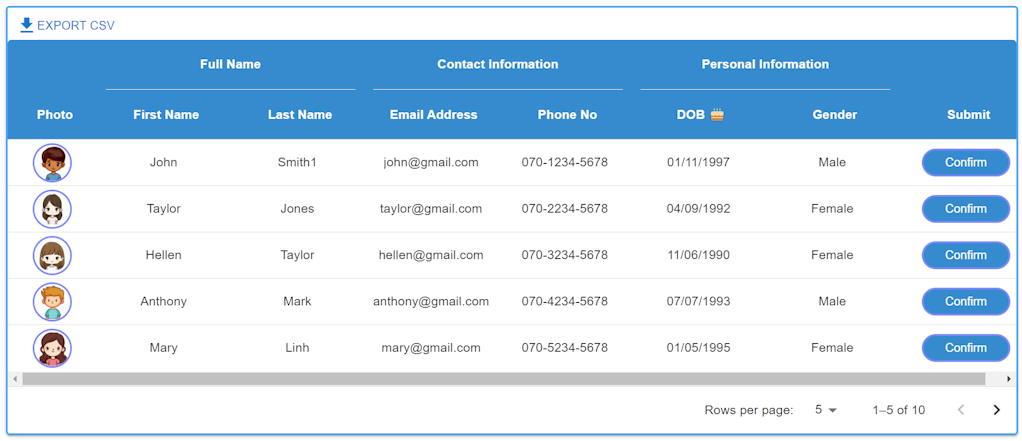
出力ファイル:user_list.csv
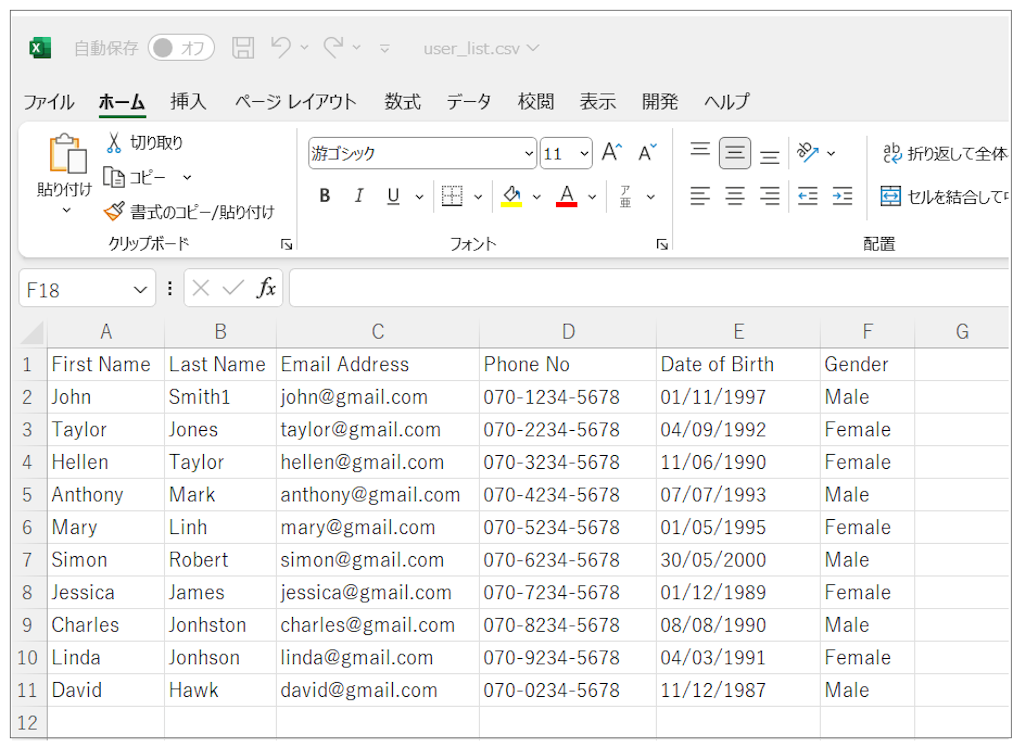
ドキュメント
DevpediaCode編集部
DevpediaCodeはWeb、AI、Iot、ローコードなどプログラムに関する最新ITテーマの情報を発信するメディアです。
お問合せ下記のURLからお願いします。
https://devpediacode.com/contact